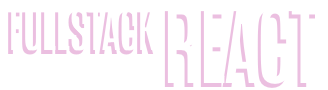Appendix C: React Hooks
This chapter was contributed by Yomi Eluwande
If you've been reading Twitter you probably are aware that Hooks are a new feature of React, but you might be asking how do we actually use them? In this post, we're going to show you a bunch of examples on how to use hooks.
One of the key ideas to understand is that Hooks let you use state and other React features without writing a class.
WARNING: Hooks are Alpha
Before we dive in, it's important to mention that the Hooks API is not finalized.
Also, the official docs are very good and we recommend that you read them, in particular, because they expand on the motivations of Hooks.
Motivation behind Hooks
While component-based design lets us reuse views across our app, one of the biggest problems React developers face is how we can reuse state logic between components. When we have components that share similar state logic, there hasn't been great solutions for reuse and this can sometimes lead to duplicated logic in the constructor and lifecycle methods.
The typically way to deal with this has traditionally been either:
- higher-order components or
- render props complex
But both of these patterns have drawbacks that can contributed to complex code-bases.
Hooks aims to solve all of these by enabling you to write functional components that have access to features like state, context, lifecycle methods, ref, etc. without writing the class component.
How Hooks Map to Component Classes
If you're familiar with React, one of the best ways to understand hooks is by looking at how we reproduce the behavior we're used to in "component classes" by using hooks.
Recall that when writing component classes we often need to:
- Maintain
state - Use lifecycle methods like
componentDidMount()andcomponentDidUpdate() - Access context (by setting
contextType)
With React Hooks we can replicate a similar/the same behavior in functional components:
- Component state uses the
useState()hook. - Lifecycle methods like
componentDidMount()andcomponentDidUpdate()use theuseEffect()hook. - Static contextType uses the
useContext()hook.
Using Hooks Requires react "next"
You can get started with Hooks right now by setting react and react-dom in your package.json file to next .
// package.json
"react": "next",
"react-dom": "next"
useState() Hook Example
State are an essential part of React. They allow us to declare state variables that hold data that will be used in our app. With class components, state is usually defined like this:
class Example extends React.Component {
constructor(props) {
super(props);
this.state = {
count: 0
};
}
Before hooks, state was usually only used in a class component but as mentioned above, Hooks allows us to add state to a functional component.
Let's see an example below. Here, we'll be building a switch for a lightbulb SVG, which will change color depending on the value of the state. To do this, we'll be using the useState hook.
Here's the complete code (and runnable example) -- we'll walk through what's going on below.
import React, { useState } from "react";
import ReactDOM from "react-dom";
import "./styles.css";
function LightBulb() {
let [light, setLight] = useState(0);
const setOff = () => setLight(0);
const setOn = () => setLight(1);
let fillColor = light === 1 ? "#ffbb73" : "#000000";
return (
<div className="App">
<div>
<LightbulbSvg fillColor={fillColor} />
</div>
<button onClick={setOff}>Off</button>
<button onClick={setOn}>On</button>
</div>
);
}
function LightbulbSvg(props) {
return (
/*
Below is the markup for an SVG that is the shape
of a lightbulb.
The important part is the `fill`, where we set the
color dynamically based on props
*/
<svg width="56px" height="90px" viewBox="0 0 56 90" version="1.1">
<defs />
<g
id="Page-1"
stroke="none"
stroke-width="1"
fill="none"
fill-rule="evenodd"
>
<g id="noun_bulb_1912567" fill="#000000" fill-rule="nonzero">
<path
d="M38.985,68.873 L17.015,68.873 C15.615,68.873 14.48,70.009 14.48,71.409 C14.48,72.809 15.615,73.944 17.015,73.944 L38.986,73.944 C40.386,73.944 41.521,72.809 41.521,71.409 C41.521,70.009 40.386,68.873 38.985,68.873 Z"
id="Shape"
/>
<path
d="M41.521,78.592 C41.521,77.192 40.386,76.057 38.986,76.057 L17.015,76.057 C15.615,76.057 14.48,77.192 14.48,78.592 C14.48,79.993 15.615,81.128 17.015,81.128 L38.986,81.128 C40.386,81.127 41.521,79.993 41.521,78.592 Z"
id="Shape"
/>
<path
d="M18.282,83.24 C17.114,83.24 16.793,83.952 17.559,84.83 L21.806,89.682 C21.961,89.858 22.273,90 22.508,90 L33.492,90 C33.726,90 34.039,89.858 34.193,89.682 L38.44,84.83 C39.207,83.952 38.885,83.24 37.717,83.24 L18.282,83.24 Z"
id="Shape"
/>
<path
d="M16.857,66.322 L39.142,66.322 C40.541,66.322 41.784,65.19 42.04,63.814 C44.63,49.959 55.886,41.575 55.886,27.887 C55.887,12.485 43.401,0 28,0 C12.599,0 0.113,12.485 0.113,27.887 C0.113,41.575 11.369,49.958 13.959,63.814 C14.216,65.19 15.458,66.322 16.857,66.322 Z"
id="Shape"
fill={props.fillColor}
/>
</g>
</g>
</svg>
);
}
const rootElement = document.getElementById("root");
ReactDOM.render(<LightBulb />, rootElement);

Our Component is a Function
In the code block above, we start by importing useState from react. useState is a new way to use the capabilities that this.state would have offered.
Next, notice that this component is a function and not a class. Interesting!
Reading and Writing State
Within this function, we call useState to create a state variable:
let [light, setLight] = useState(0);
useState is used to declare a state variable and can be initialized with any type of value (unlike state in classes, which were required to be an object).
As seen above, we use destructuring on the return value of useState.
- The first value,
lightin this case, is the current state (sort of likethis.state) and - The second value is a function used to update the state (first) value (like the traditional
this.setState).
Next, we create two functions that each set the state to different values, 0 or 1.
const setOff = () => setLight(0);
const setOn = () => setLight(1);
We then use these functions as event handlers to the buttons in the view:
<button onClick={setOff}>Off</button>
<button onClick={setOn}>On</button>
React Tracks the State
When the "On" button is pressed, setOn is called, which will call setLight(1). The call to setLight(1) updates the value of light on the next render. This can feel a bit magical, but what is happen is that React is tracking the value of this variable and it will pass in the new value when it re-renders this component.
Then, we use the current state (light) to determine whether the bulb should be "on" or not. That is, we set the fill color of the SVG depending on the value of light. If light is 0 (off), then the fillColor is set to #000000 (and if it's 1 (on), fillColor is set to #ffbb73).
Multiple States
While we don't do this in the above example, you can create multiple states by calling useState more than once. E.g.:
let [light, setLight] = useState(0);
let [count, setCount] = useState(10);
let [name, setName] = useState("Yomi");
NOTE: There are some constraints when using hooks that you should be aware of. The most important one is that you must only call hooks at the top level of your function. See The Rules of Hooks for more information.
useEffect() Hook Example
The useEffect Hook lets you perform side effects in function components. Side effects can be API calls, Updating DOM, subscribing to event listeners - anything where you want an "imperative" action to happen.
By using the useEffect() Hook, React knows that you'd like to carry out a certain action after it's done rendering.
Let's look at an example below. We'll be using the useEffect() hook to make API calls and get the response.
import React, { useState, useEffect } from "react";
import ReactDOM from "react-dom";
import "./styles.css";
function App() {
let [names, setNames] = useState([]);
useEffect(() => {
fetch("https://uinames.com/api/?amount=25®ion=nigeria")
.then(response => response.json())
.then(data => {
setNames(data);
});
}, []);
return (
<div className="App">
<div>
{names.map((item, i) => (
<div key={i}>
{item.name} {item.surname}
</div>
))}
</div>
</div>
);
}
const rootElement = document.getElementById("root");
ReactDOM.render(<App />, rootElement);

In this code example both useState and useEffect are imported and that's because we'd like to set the result from the API call to a state.
import React, { useState, useEffect } from "react";
Fetch Data and Update State
To "use an effect", we need to place our action in the useEffect function - that is, we pass our effect "action" as an anonymous function as the first argument to useEffect.
In our example above, we make an API call to an endpoint that returns a list of names. When the response comes back, we convert it to JSON and then use setNames(data) to set the state.
let [names, setNames] = useState([]);
useEffect(() => {
fetch("https://uinames.com/api/?amount=25®ion=nigeria")
.then(response => response.json())
.then(data => {
setNames(data);
});
}, []);
Performance Concerns When Using Effects
There are some things to note about using useEffect though.
The first one to think about is that, by default, our useEffect will be called on every render! The good news is that we don't need to worry about stale data, but the bad news is that we probably don't want to make an HTTP request on every render (as in this case).
You can skip effects by using the second argument to useEffect, as we did in this case. The second argument to useEffect is a list of variables we want to "watch" and then we will only re-run the effect when one of those values changes.
In the above code example, notice that we pass an empty array as the second argument. That is us telling React that we only want to call this effect when the component is mounted.
To learn more about Effect performance, checkout this section in the official docs
Also, just like useState function above, useEffect allows for multiple instances, which means you can have several useEffect functions.
useContext() Hook Example
The Point of Context
Context in React is a way for a child component to access a value in a parent component.
To understand the need for context, when building a React app you often need to get values from the top of your React tree to the bottom. Without context, you end up passing props through components that do not necessarily need them. Not only is it a hassle to passing props through components that don't need them, it can also introduce an inadvertent coupling if done incorrectly.
Passing props down through a tree of "unrelated" components is affectionately called props drilling.
React Context solves the problem of props drilling by allowing you to share values through the component tree, to any component that asks for those values.
useContext() makes context easier to use
With the useContext Hook, using Context is easier than ever.
The useContext() function accepts a context object, which is initially returned from React.createContext(), and then returns the current context value. Let's look at an example below.
import React, { useContext } from "react";
import ReactDOM from "react-dom";
import "./styles.css";
const JediContext = React.createContext();
function Display() {
const value = useContext(JediContext);
return <div>{value}, I am your Father.</div>;
}
function App() {
return (
<JediContext.Provider value={"Luke"}>
<Display />
</JediContext.Provider>
);
}
const rootElement = document.getElementById("root");
ReactDOM.render(<App />, rootElement);

In the code above, the context JediContext is created using React.createContext().
We use the JediContext.Provider in our App component and set the value there to "Luke". This means any context-reading object in the tree can now read that value.
To read this value in the Display() function we call useContext, passing the JediContext an argument.
We then pass in the context object we got from React.createContext, and it automatically outputs the value. When the value of the provider updates, this Hook will trigger a rerender with the latest context value.
Getting a Reference to the Context in a Larger App
Above, we created JediContext within the scope of both components, but in a larger app Display and App would be in different files. So if you're like us you might be wondering, "how do we get a reference to JediContext across files?"
The answer is that you need to create a new file which exports JediContext.
For example, you might have a file context.js that reads something like this:
const JediContext = React.createContext();
export { JediContext };
and then in App.js (and Display.js) you would write:
import { JediContext } from "./context.js";
(Thanks, Dave!)
useRef() Hook Example
Refs provide a way to access the React elements created in the render() method.
If you're new to React refs, you can read this introduction to React refs here.
The useRef() function returns a ref object.
const refContainer = useRef(initialValue);
useRef() and forms with input
Let's see an example on using the useRef hook.
import React, { useState, useRef } from "react";
import ReactDOM from "react-dom";
import "./styles.css";
function App() {
let [name, setName] = useState("Nate");
let nameRef = useRef();
const submitButton = () => {
setName(nameRef.current.value);
};
return (
<div className="App">
<p>{name}</p>
<div>
<input ref={nameRef} type="text" />
<button type="button" onClick={submitButton}>
Submit
</button>
</div>
</div>
);
}
const rootElement = document.getElementById("root");
ReactDOM.render(<App />, rootElement);

In the example above, we're using the useRef() hook in conjunction with the useState() to render the value of the input tag into a p tag.
The ref is instantiated into the nameRef variable. The nameRef variable can then be used in the input field by being set as the ref. Essentially, this means the content of the input field will now be accessible through ref.
The submit button in the code has an onClick event handler called submitButton. The submitButton function calls setName (created via useState).
As we've done with useState hooks before, setName will be used to set the state name. To extract the name from the input tag, we read the value nameRef.current.value.
Another thing to note concerning useRef is the fact that it can be used for more than the ref attribute.
Using Custom Hooks
One of the coolest features of Hooks is that you can easily to share logic across multiple components by making a custom hook.
In the example below, we'll make a custom setCounter() Hook which lets us track state and provide custom state updating functions!
See also, this
useCounterhook fromreact-useand thisuseCounterfrom Kent
import React, { useState } from "react";
import ReactDOM from "react-dom";
import "./styles.css";
function useCounter({ initialState }) {
const [count, setCount] = useState(initialState);
const increment = () => setCount(count + 1);
const decrement = () => setCount(count - 1);
return [count, { increment, decrement, setCount }];
}
function App() {
const [myCount, { increment, decrement }] = useCounter({ initialState: 0 });
return (
<div>
<p>{myCount}</p>
<button onClick={increment}>Increment</button>
<button onClick={decrement}>Decrement</button>
</div>
);
}
const rootElement = document.getElementById("root");
ReactDOM.render(<App />, rootElement);

In the code block above, we create a function useCounter, which stores the logic of our custom hook.
Notice that useCounter can use other Hooks! We start by creating a new state Hook via useState.
Next, we define two helper functions: increment and decrement which call setCount and adjust the current count accordingly.
Lastly, we return the references necessary to interact with our hook.
Q: What's with
returning and array with an object?A: Well, like most things in Hooks, API conventions haven't been finalized yet. But what we're doing here is returning an array where:
- The first item is the current value of the hook and
- The second item is an object, containing functions used to interact with the hook.
This convention allows you to easily "rename" the current value of the Hook - as we do above with
myCount.That said, you can return whatever you'd like from your custom Hook.
In the example above, we use increment and decrement as onClick handlers in our view. When the user presses the buttons, the counter is updated and re-displayed (as myCount) in the view.
Writing Tests for React Hooks
In order to write tests for the hooks, we'll be using the react-testing-library to test them.
react-testing-library is a very light-weight solution for testing React components. It extends upon react-dom and react-dom/test-utils to provides light utility functions. Using react-testing-library ensures that your tests work on the DOM nodes directly.